Jupyter Notebook is an open-source web-based interactive computational environment, including Python, R, Julia, and others. It allows users to mix codes with output, and explanatory text in a single document which is ideal for data analysis, scientific computing, and machine learning.
To use Jupyter, Notebook you’ll need Python installed on your system. The official Python website (https://www.python.org/downloads/) provides instructions for finding and installing the most recent version of Python.”
To install Jupyter, open the command prompt and enter the following command: pip3 install jupyter
pip3 install jupyterThe above command will start downloading the jupyter with the output like this:
Collecting jupyter
Downloading jupyter-1.0.0-py2.py3-none-any.whl (2.7 kB)
Requirement already satisfied: notebook in /Library/Frameworks/Python.framework/Versions/3.11/lib/python3.11/site-packages (from jupyter) (6.5.2)
Collecting qtconsole
Downloading qtconsole-5.4.0-py3-none-any.whl (121 kB)
Jupyter should be installed by now. To verify if everything is installed properly you can check the version of jupyter notebook by running jupyter notebook –version
jupyter notebook --versionOutput example with the above command: 6.5.2
To launch the Jupyter notebook, open a command prompt and enter “jupyter notebook“.
jupyter notebookThe above command will open the browser with the following URL http://localhost:8888/tree where you can work with jupyter notebook. It will look like this:
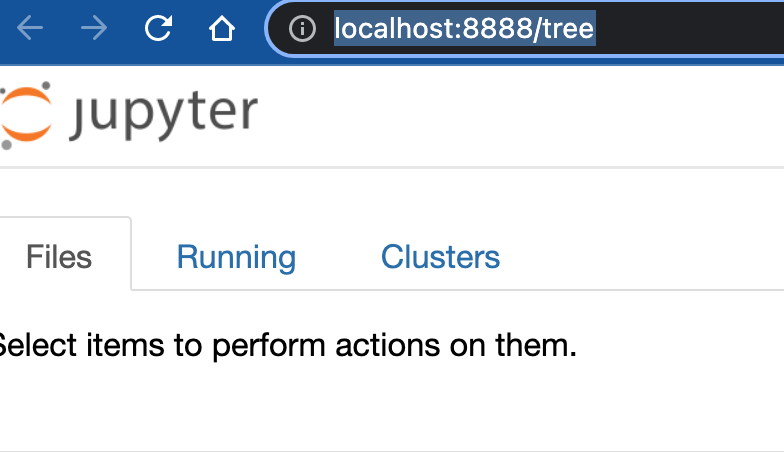
When you open up a new Jupyter notebook, you’ll see a “New” button that lets you start a new Python 3 notebook or the version of Python that you have installed.
You can now write code in the notebook and run it by clicking on the “Run” button or by using the keyboard shortcut Shift+Enter. Here is the screenshot showing the print (“Hello, World” ) command on the jupyter notebook:
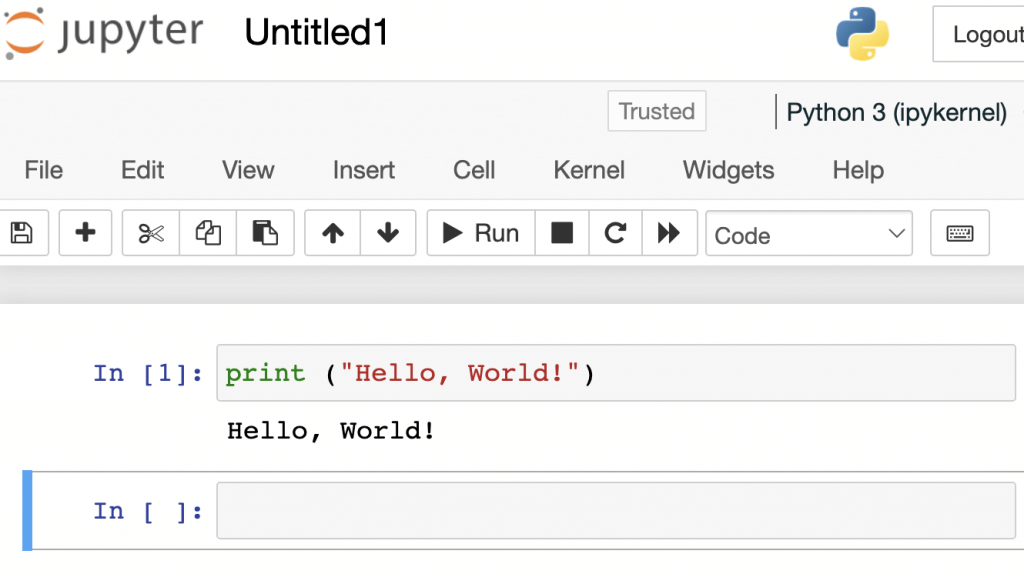
Alternatively, you can install jupyterlab to use notebooks, you can refer to the following blog for the same: