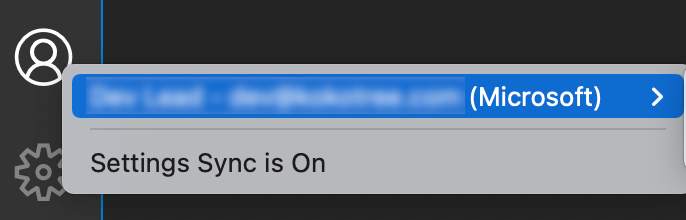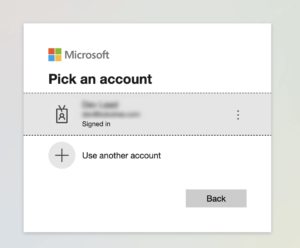- Click Settings icon from VSCode tool bar.
- Click Sign in to Sync Settings.
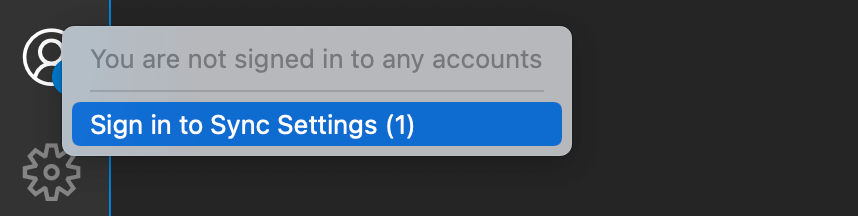
- Click Sign in with Microsoft in the header bar of VSCode.

- Next screen will prompt you to enter your Microsoft account credentials.
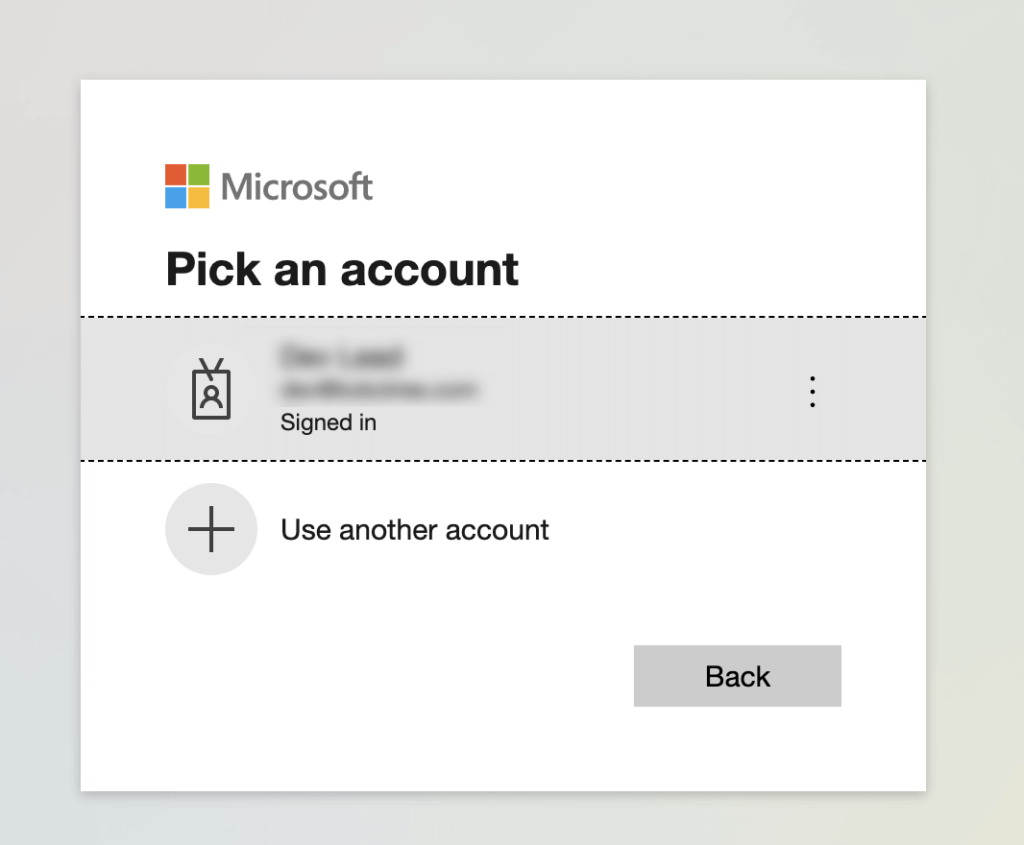
- Submitting the credentials with present the following message: You are signed in now and can close this page.
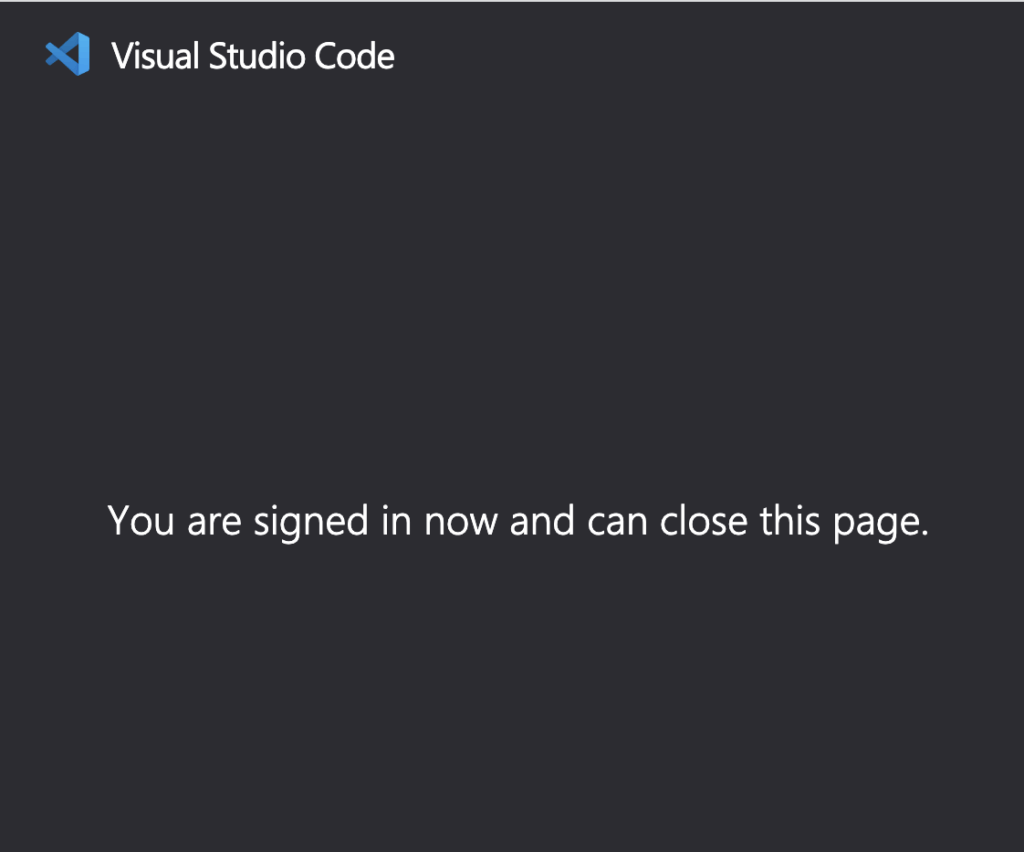
- Close the tab which was opened in the browser for entering the credentials.
- Click the Settings menu again in the VSCode toolbar, you will be logged in now with your Microsoft account.