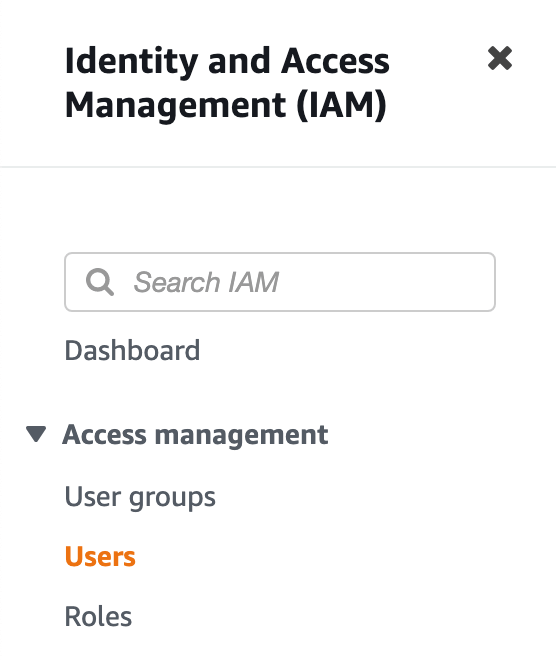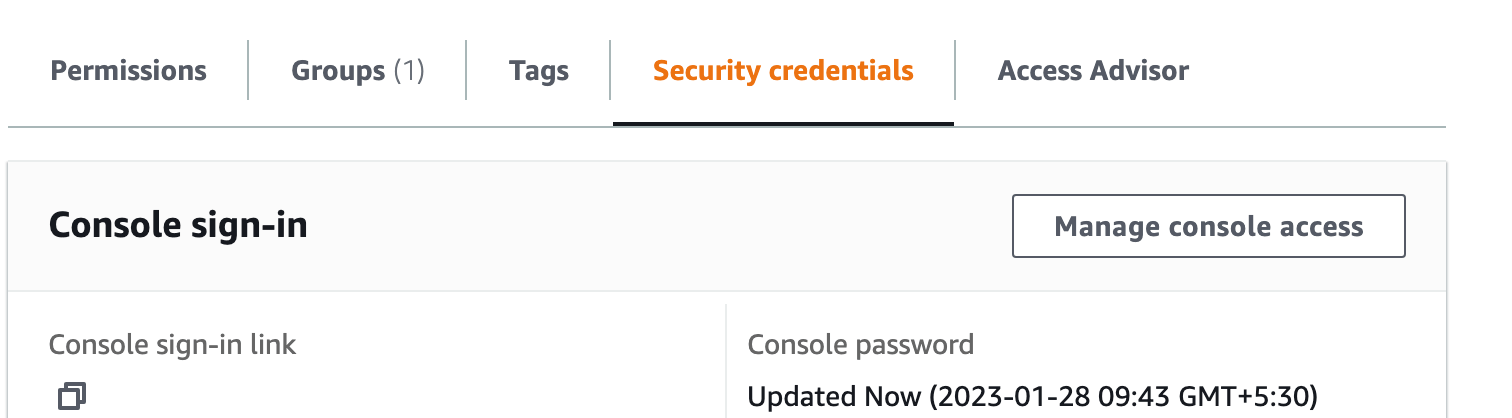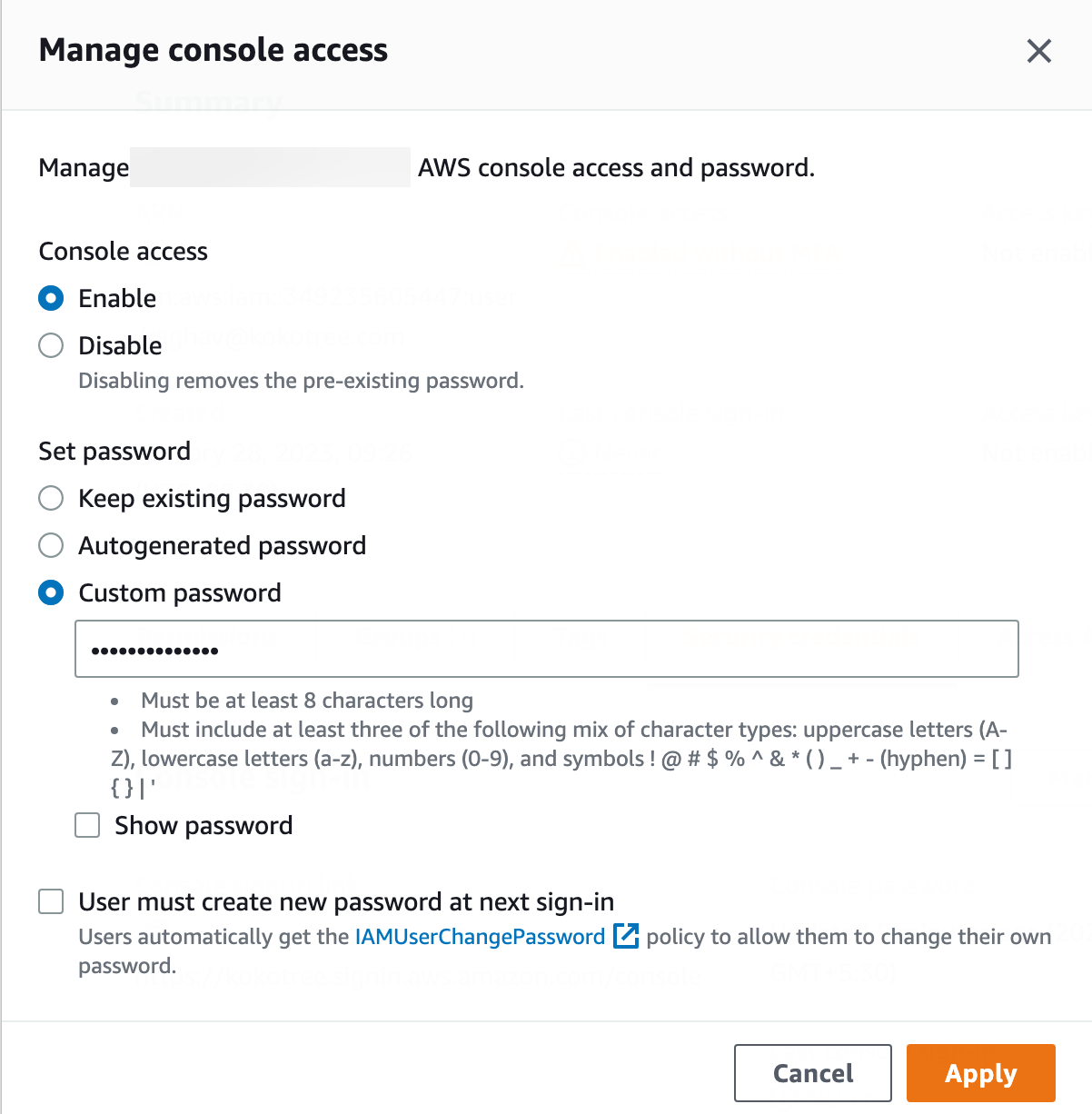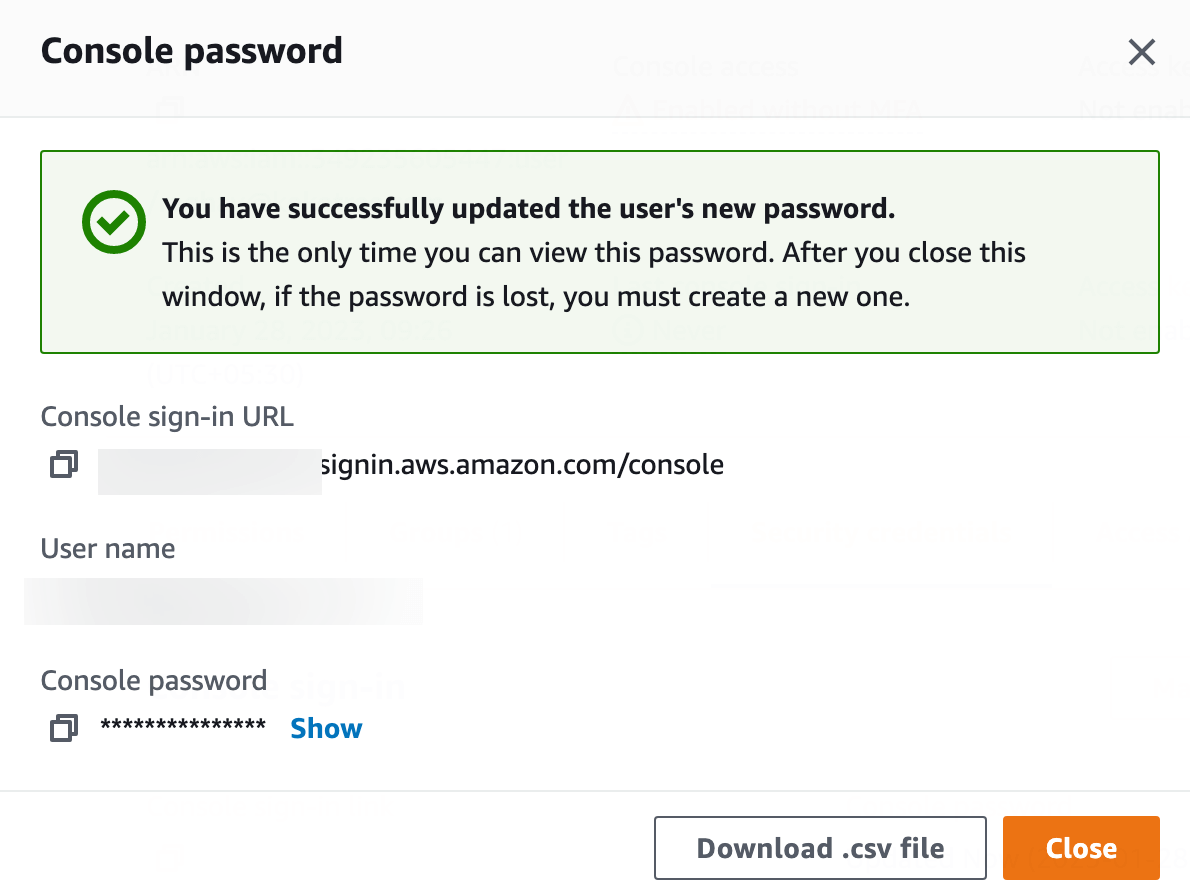To set or update the password of a user in the AWS Management Console, you can follow these detailed steps:
- Log in to the AWS Management Console using your root account or a user account that has permission to manage IAM users.
- In the navigation pane of the IAM dashboard, choose “Identity & Access Management (IAM)” from the Services dropdown list.
- Go to the Users page in the IAM dashboard by selecting Users from the left-hand menu.

- On the Users page, you will see a list of all your AWS account’s IAM users. Select the name of the user whose password you want to update.
- When you’ve selected the user, you will be taken to the Summary page for that user. On this page, you’ll see various tabs including “Permissions” and “Tags.” Choose the “Security Credentials” tab.

Click the “Manage console access” button. - A modal will open on clicking that button. Please choose from one of the following options: Autogenerated password or Custom password. The “Autogenerated password” option will allow Amazon Web Services (AWS) to generate a new password for the user. The “Custom password” option allows you to provide your own password for the user.
- If you choose the “Custom password” option, type your new password in the text box and then type it again to confirm it.

- To save the new password, choose “Apply.”
- You will receive the following message: “You have successfully updated the user’s new password. This is the only time you can view this password. After you close this window, if the password is lost, you must create a new one.” after the password has been updated.

To ensure the security of your AWS account, please follow the password policy when following the “to update the password of a user in AWS Console” action. To help you stay safe and secure, it is recommended that you should provide the least amount of access and responsibility when granting access to your AWS resources. This means that you should only grant the permissions that are required to perform a specific task.