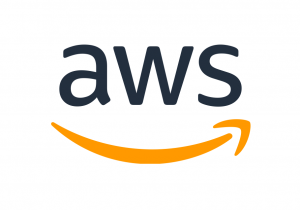- Open an SSH client, MAC’s terminal for an instance.
- Locate your private key file. The key which was created when the EC2 instance was created. Example: Your-Server-Key-Pair.pem.
- Put that key at the following location at /Users/<YourMac’sUserName>/SSHKeys on your MAC.
- Run this command, to ensure your key is not publicly viewable.
chmod 400 Your-Server-Key-Pair.pem - Connect to your instance using its Public DNS (ec2-54-237-44-66.compute-1.amazonaws.com)
Keeping the terminal at /Users/<YourMac’sUserName>/SSHKeys folder, run the following command:
ssh -i “Staging-Server-Key-Pair.pem” ubuntu@<YourEC2’sPublicIPWithDashes>.compute-1.amazonaws.com
Example : ec2-56-52-117-12
You will see the following response in the terminal after the client is connected with the Ubuntu server:
Welcome to Ubuntu 20.04.3 LTS (GNU/Linux 5.11.0-1027-aws x86_64) * Documentation: https://help.ubuntu.com * Management: https://landscape.canonical.com * Support: https://ubuntu.com/advantage System information as of Wed Mar 30 06:40:11 UTC 2022 System load: 0.0 Processes: 130 Usage of /: 71.6% of 129.02GB Users logged in: 0 Memory usage: 17% IPv4 address for eth0: 152.32.20.122 Swap usage: 0% * Ubuntu Pro delivers the most comprehensive open source security and compliance features. https://ubuntu.com/aws/pro 51 updates can be applied immediately. To see these additional updates run: apt list --upgradable *** System restart required *** Last login: Tue Mar 29 09:01:19 2022 from 106.215.120.196 ubuntu@ip-172-31-20-112:~$
You MAC is connected now with your EC2 instance though the terminal.