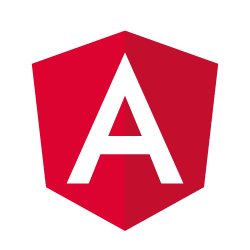Steps to check the Angular version in an Angular project:
- Open your project in VSCode.
- Open Terminal in VSCode.
- Type the following command :
ng --version- The terminal will show the output of the version being used in your project. Example:
_ _ ____ _ ___
/ \ _ __ __ _ _ _| | __ _ _ __ / ___| | |_ _|
/ △ \ | '_ \ / _` | | | | |/ _` | '__| | | | | | |
/ ___ \| | | | (_| | |_| | | (_| | | | |___| |___ | |
/_/ \_\_| |_|\__, |\__,_|_|\__,_|_| \____|_____|___|
|___/
Angular CLI: 13.3.3
Node: 16.14.0
Package Manager: npm 8.3.1
OS: darwin arm64
Angular: 13.3.4
... animations, common, compiler, compiler-cli, core, forms
... localize, platform-browser, platform-browser-dynamic
... platform-server, router
Package Version
---------------------------------------------------------
@angular-devkit/architect 0.1303.3
@angular-devkit/build-angular 13.3.3
@angular-devkit/core 13.3.3
@angular-devkit/schematics 13.3.3
@angular/cli 13.3.3
@schematics/angular 13.3.3
rxjs 6.6.7
typescript 4.4.4In the above results “Angular: 13.3.4” is the version of Angular installed.