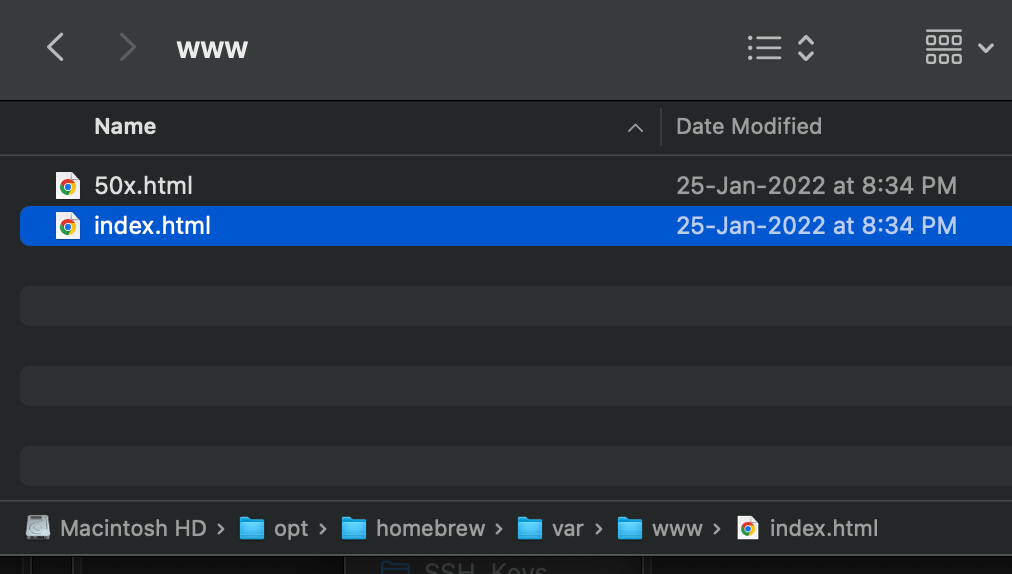Nginx is a popular open-source web server that offers high performance and scalability. In this tutorial, we will walk you through the process of installing Nginx on macOS using Homebrew and accessing the default Nginx page in your web browser.
Step 1: Installing Nginx with Homebrew Homebrew is a package manager for macOS that allows you to easily install and manage software packages. Follow these steps to install Nginx using Homebrew:
- Open a terminal window on your macOS machine.
- Run the following command to install Homebrew if you haven’t already:shellCopy code
/bin/bash -c "$(curl -fsSL https://raw.githubusercontent.com/Homebrew/install/HEAD/install.sh)" - Once Homebrew is installed, you can proceed to install Nginx by running the following command:shellCopy code
brew install nginxHomebrew will download and install the latest version of Nginx on your system.
Step 2: Restarting Nginx After the installation is complete, you need to start or restart Nginx to make it active. Use the following command:
shellCopy codebrew services restart nginx
You will see the output:
shellCopy codeStopping `nginx`... (might take a while)
==> Successfully stopped `nginx` (label: homebrew.mxcl.nginx)
==> Successfully started `nginx` (label: homebrew.mxcl.nginx)
This confirms that Nginx has been successfully restarted.
Step 3: Accessing the Default Nginx Page Now that Nginx is up and running on your local machine, you can access the default Nginx page in your web browser:
- Open your preferred web browser (e.g., Google Chrome, Mozilla Firefox).
- In the address bar, type
http://localhost:8080and press Enter.
Your browser will send a request to the Nginx server running on your machine, and you should see the default Nginx welcome page.
The default Nginx welcome page includes information about the successful installation and further configuration instructions. It confirms that Nginx is properly installed and working.
Conclusion: By following these steps, you have successfully installed Nginx on your macOS machine using Homebrew and accessed the default Nginx page in your web browser. Nginx is now ready for further configuration to host your websites or web applications.
Remember that the default Nginx configuration and files are located in the /opt/homebrew/etc/nginx/ directory. You can modify the nginx.conf file and add your website files to customize the server according to your needs.
Nginx provides extensive documentation and community support, so don’t hesitate to explore more advanced configuration options and security considerations. With Nginx, you have a powerful web server at your disposal for hosting and serving your web content efficiently.
Run the following command to test whether Nginx is installed properly:
curl HTTP://localhost:8080That command will give you the following output:
<!DOCTYPE html>
<html>
<head>
<title>Welcome to nginx!</title>
<style>
html { color-scheme: light dark; }
body { width: 35em; margin: 0 auto;
font-family: You can access the same in browser itself for the response check from nginx:
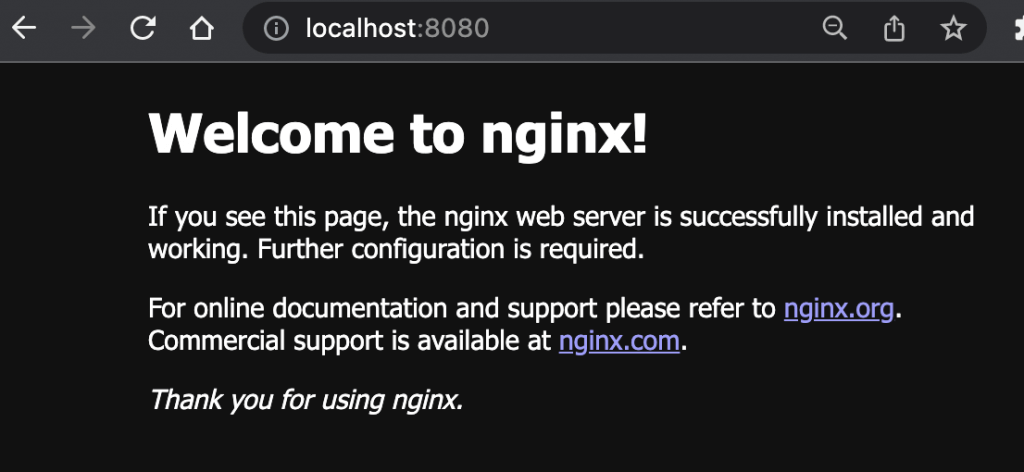
That page is being served by the following page: /opt/homebrew/var/www/index.html