Go to the root of your Swift UI project where you want to add the SDWebImageWebPCoder package.
Right click it and select Add Packages menu.
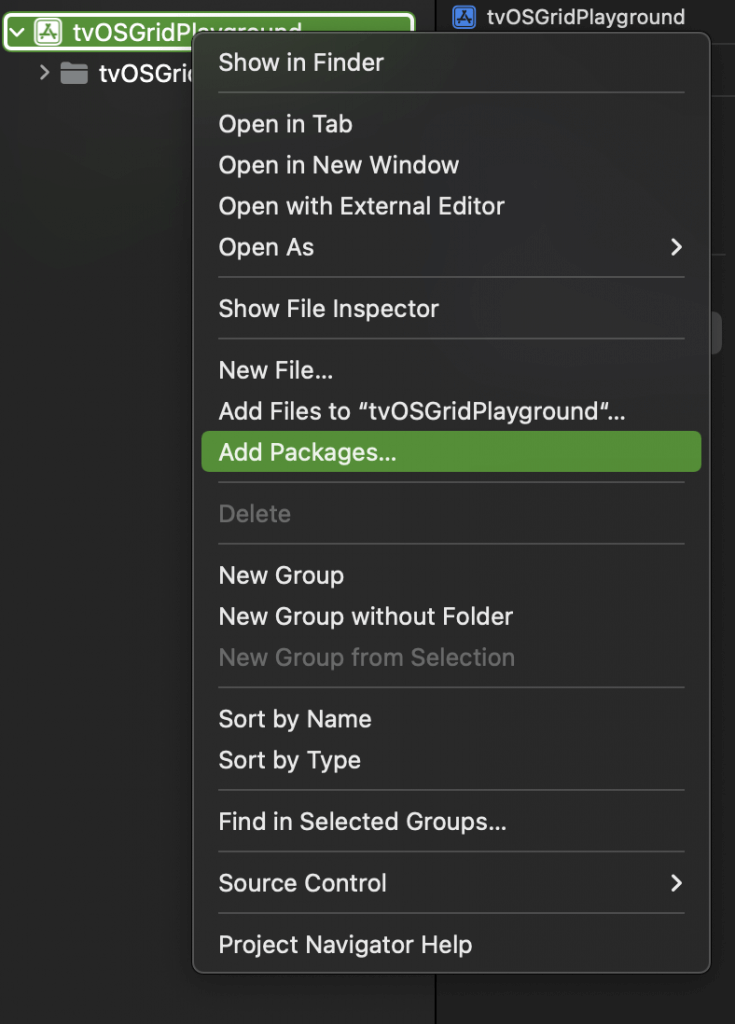
Enter the following Url for SDWebImageWebPCoder package in the input box:
https://github.com/SDWebImage/SDWebImageWebPCoder.git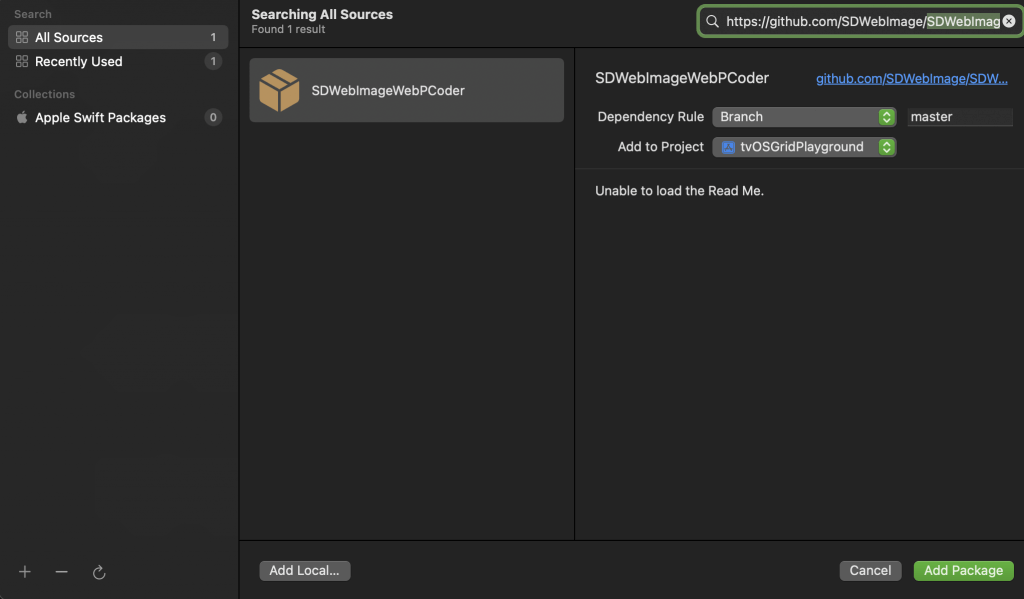
Click the Add Package button. On the next screen, choose the target where you want to add the package and click the Add Package button.
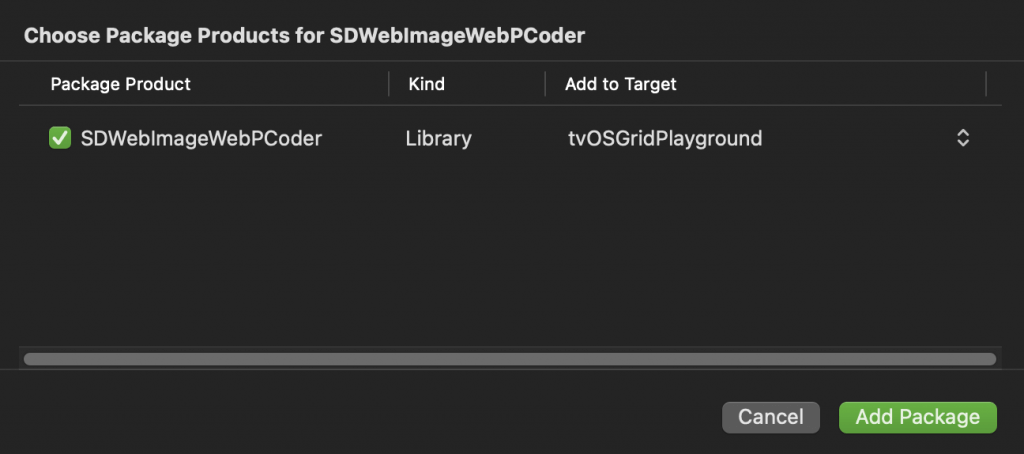
After completing the above steps you will see the SDWebImageWebPCoder package in the Project Hierarchy under Package Dependecies section.
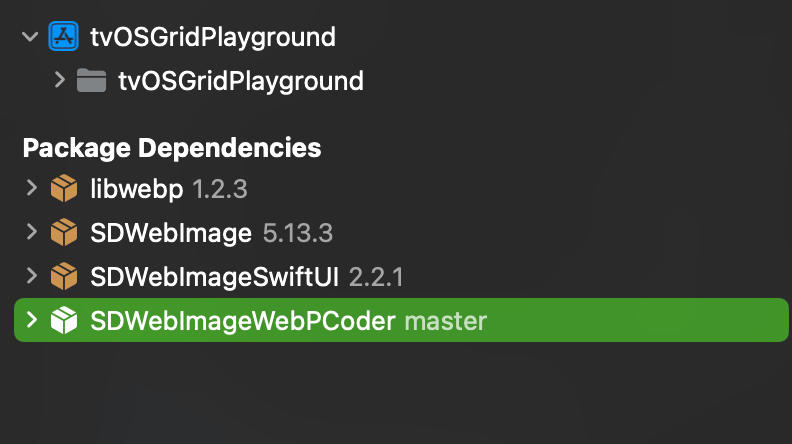
We are done with adding SDWebImageWebPCoder package to your SwiftUI project