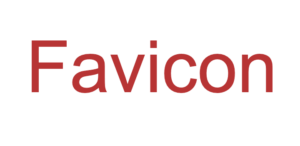Having a favicon for your WordPress site is a great way to enhance its branding and make it stand out in users’ browser tabs. A favicon is a small icon that appears next to the website’s title in the browser’s tab. It helps users easily identify and recognize your site among multiple open tabs. Adding a favicon to your WordPress site is a simple process that can be done through the WordPress dashboard.
To begin, follow these steps:
- Log in to your WordPress dashboard.
- Navigate to the “Appearance” menu and click on “Customize.” This will open the WordPress Customizer.
- In the Customizer, you will see various options to customize your site’s appearance. Look for the “Site Identity” menu and click on it.
- In the “Site Identity” menu, you will find the option to select a site icon or favicon. Click on the “Select site icon” button.
Now, it’s time to upload your favicon. Here’s how:
- Click on the “Select site icon” button, and a new window will open, allowing you to upload your favicon.
- Choose the favicon image file from your computer and click on the “Upload” button. The recommended size for a favicon is 512×512 pixels.
- Once the favicon is uploaded, you will see a preview of how it will appear in the browser tab.
- Finally, click on the “Save & Publish” button to save your changes.
Congratulations! You have successfully added a favicon to your WordPress site. Now, whenever someone visits your site, they will see your favicon in their browser tab.
It’s important to note that favicon support can vary among different browsers and devices. Therefore, it’s recommended to test your favicon on different browsers and devices to ensure it appears correctly.
Having a favicon adds a professional touch to your website and helps create a cohesive branding experience for your visitors. It’s a small detail that can make a big difference in the overall appearance and recognition of your WordPress site. So, take a few minutes to set up a favicon and give your site that extra touch of personalization.