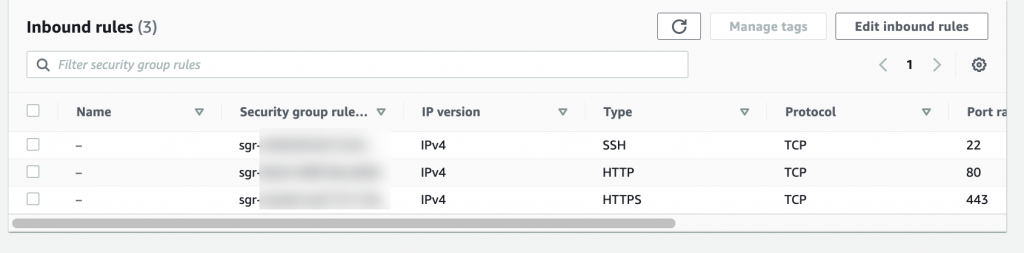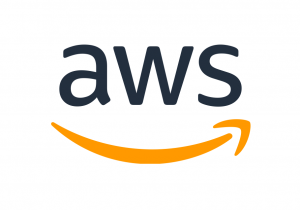- Go to EC2 instances dashboard.
- Select the instance and navigate to Security tab in the below pane.
- Click the security group linked to that instance.
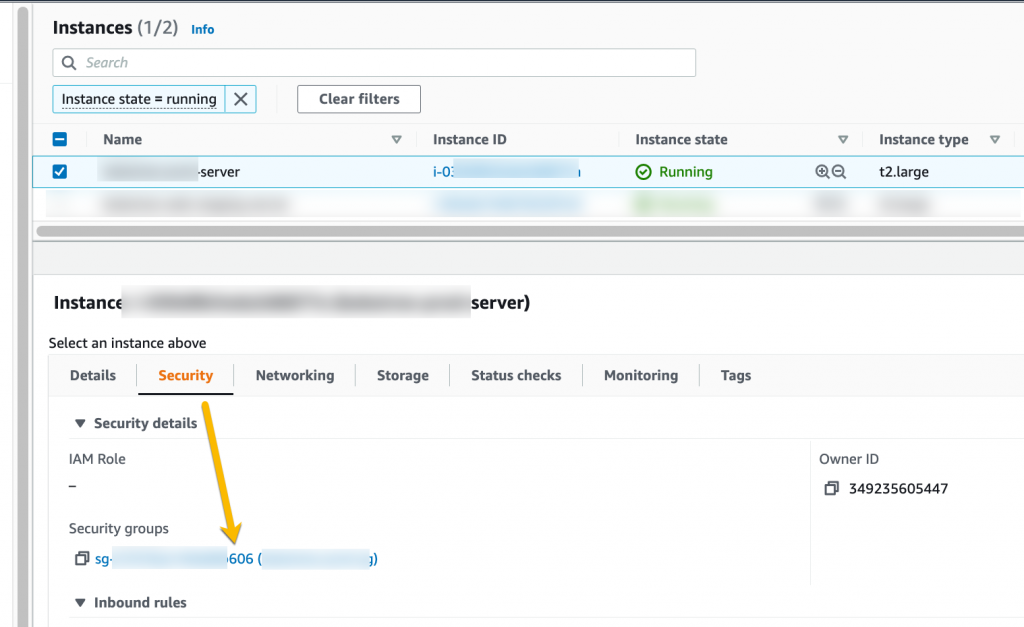
- Click the Edit inbound rules button.
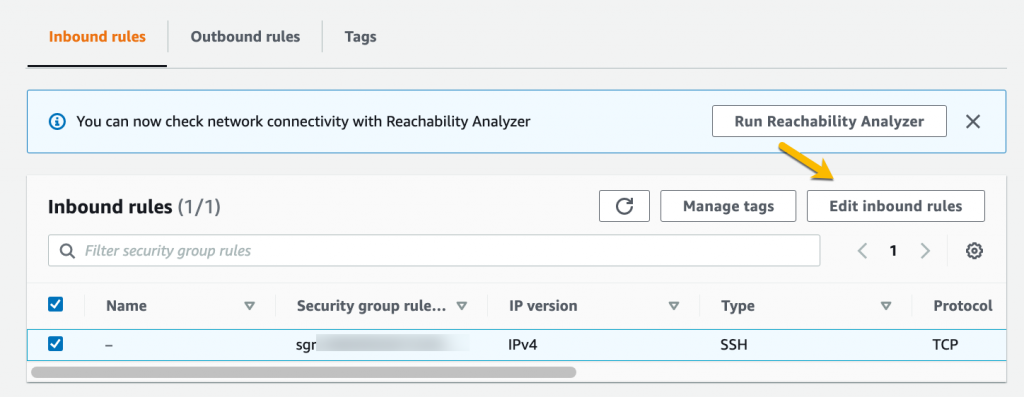
- On Edit inbound rules page, click Add rule button.
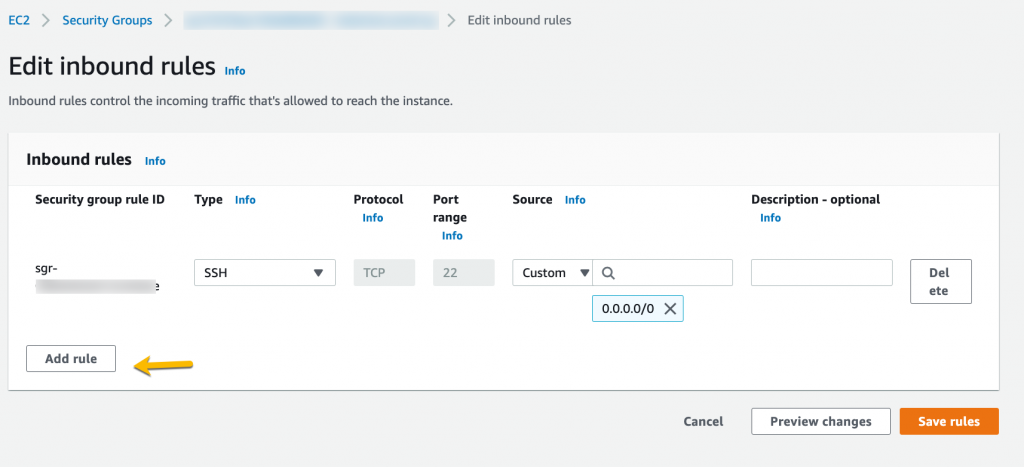
- Add HTTP (80 port) and HTTPS (443 port) rules from tghe dropdowns
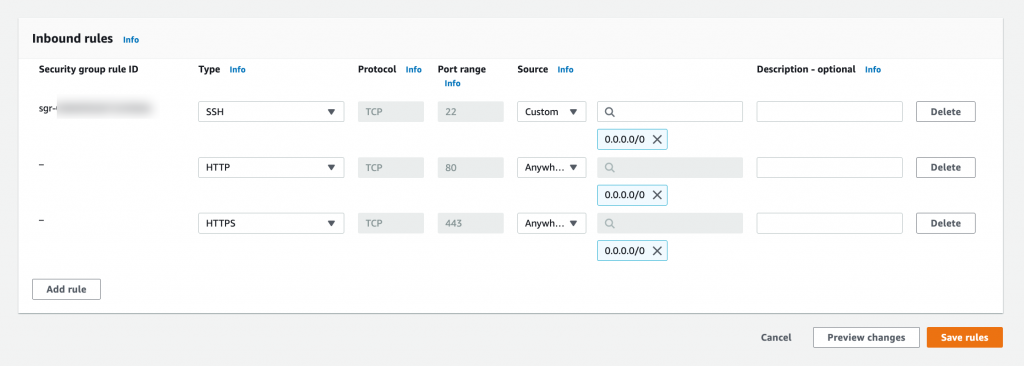
Saving them will take yo u the detail of security group where you can see HTTP and HTTPS allowed as inbound rules.